How to download all your Flickr photos and delete your account
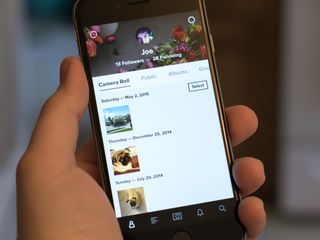
If you haven't heard, Flickr has been purchased by Smugmug, and that means a number of different things for a number of different users.
According to a new report from USA Today, Flickr has been purchased by photo-sharing service SmugMug. The company says it plans to "breath new life"into Flickr by (pouring in the necessary resources and focus. (iMore)
For the time being, Flickr is remaining a stand-alone service: SmugMug the company will own it, but you won't have a SmugMug gallery. That said, if you'd prefer not to make that switch, you can delete your account. If you don't want. Once you remove your Flickr account, you'll never be able to get your content back, so we've also provided instructions on how to download your Flickr videos and photos if you're looking to trash your account (or move on to something else).
- How to download your Flickr photos and videos on iPhone and iPad
- How to delete your Flickr account on iPhone and iPad
- How to download your Flickr photos and videos on a Mac
- How to delete your Flickr account on a Mac
How to download your Flickr photos and videos on iPhone and iPad
It's a bit tricky to download your entire library on iPhone and iPad; instead, your best bet is to download each image individually.
- Launch the Flickr app on your iPhone or iPad.
- Tap your Profile in the lower right corner. It looks like a little person icon.
- Tap the photo you would like to save and download.
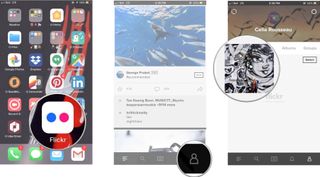
- Tap the arrow in the lower right corner.
- Tap Save Image.
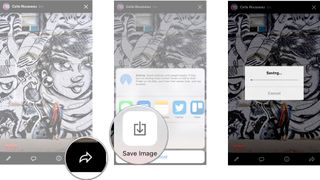
The image will then automatically save to your Camera Roll.
How to delete your Flickr account on your iPhone or iPad
- Launch the Flickr app on your iPhone or iPad.
- Hover over your icon in the upper left corner of your Flickr Home page and click Settings.
- Click Delete your account. It isn't an icon and is in the middle of the page.
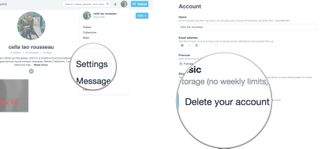
- Enter your password then click Delete Account.
- When you're sure you want to delete your account, click Delete Account.
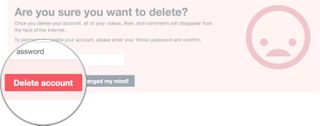
How to download your Flickr photos and videos on a Mac
There are several ways to download your Flickr images on a Mac: Individually, in batches, or through a third-party tool.
How to download Flickr images individually
- Go to Flickr.com
- Click You in the top bar.

- Click on the photo you would like to download.
- Click the download button at the right side of the screen. It looks like an arrow pointing down to a line.
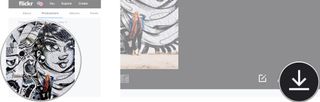
Select the size of the image you'd like to download. Your photo or video will automatically begin downloading to your Mac.
How to download Flickr images in batches
- Go to Flickr.com
- Click You in the top bar.
- Click the Edit button in the upper right corner (looks like a pencil).

- Select Organizr.
- Filter all your content not in a set by using the bottom dropdown menus.
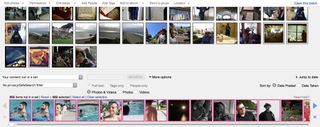
- Drag those images into the Organizr window.
- Select Add to album at the top of the screen.
- Name the new album Misc or something similar.
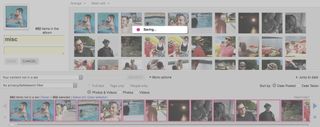
Now, all your Flickr images are in albums; from here, you can download each album by doing the following:
Master your iPhone in minutes
iMore offers spot-on advice and guidance from our team of experts, with decades of Apple device experience to lean on. Learn more with iMore!
- Go to Flickr.com
- Click You in the top bar.

- Select the Albums tab.
- Mouse over one of your albums.
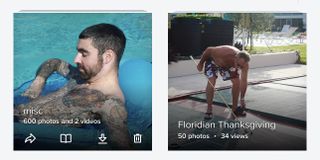
- Click on the download arrow.
- Press Create ZIP file.
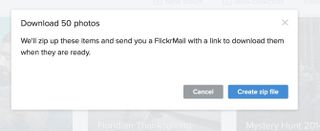
Flickr's database will then create a zip file of your images that you can download. This may take awhile; when the file is ready, Flickr will notify you in your Notifications tab.
How to download Flickr images using a third-party tool
There are a few third-party services out there that let you automatically save your Flickr photos in huge batches to your hard drive; while we won't give detailed how-tos for each service, you can check them out below:
How to delete your Flickr account on Mac
- Go to Flickr.com
- Click your icon in the upper left corner of your Flickr and click Settings.
- Click Delete your account. It isn't an icon and is in the middle of the page.
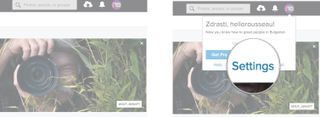
- Under Web Address, click delete your Flickr account.
- Click OK, NEXT.
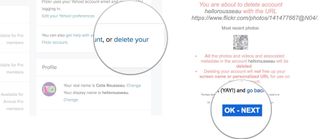
What do you think?
Are you a big fan of Flickr changing? Has this been a platform you've been engaged with for the last number of years?
Let me know what you think in the comments below!
Cella writes for iMore on social and photography. She's a true crime enthusiast, bestselling horror author, lipstick collector, buzzkill, and Sicilian. Follow her on Twitter and Instagram: @hellorousseau
Most Popular





