
With the latest news about Facebook's nefarious activities, we're all thinking that it's time we leave this toxic relationship, but it's difficult when it's the main (or even only) way we communicate with friends and family around the world. If you want to #DeleteFacebook, but really need to keep your account alive for various reasons, you're not alone.
You can remove as much data about yourself as possible, and save and protect precious memories from being collected and used without your express consent, while still maintaining an account on Facebook. It's not a perfect solution, but it will reduce the amount of your personal life that Facebook takes from you for its financial gain. Here's how.
Bye Bye Data
Twitter proved to be super easy using Cardigan. A few quick clicks and all of my 20k+ Tweets went to the wind.
Facebook, on the other hand, was more of an undertaking than I had anticipated. Believe it or not, Facebook doesn't easily let you erase things like posts, tags, and photos — so you have to get a bit creative.
How to delete Facebook posts
The base of my project consisted of a Chrome extension called Social Book Post Manager (which I can imagine is quite popular lately). The extension basically runs on your Activity Log and allows you to delete posts, unlike posts and hide/unhide posts from your Facebook history. You can drill down and run it by year & month, or just "select all" and go to town. There's also a speed setting that allows you to dial-in how well it works.
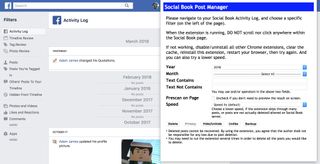
By default, the extension runs at 4x. This worked pretty well for an initial pass, but as I soon found out, it missed quite a bit. The big hiccup here is that you really need to run the extension over and over a few times (that was my case at least) to make sure it hits on every post. Be forewarned — depending on your Facebook history this could take anywhere from a few hours to a day or more.
My process involved running the extension multiple times for deletion, unliking and hiding posts. It took me about a day and a half to finally get each sweep to return zero results. On to the next phase: Photos.
Master your iPhone in minutes
iMore offers spot-on advice and guidance from our team of experts, with decades of Apple device experience to lean on. Learn more with iMore!
Download Social Book Post Manager
How to delete Facebook photos
If you've managed to be organized and put your photos into albums all along your Facebook journey, your methods will pay off big time now. Deleting albums is much easier than deleting individual photos as you can kill an entire album (and the photos within) with just a few clicks, whereas standalone photos have to be removed one-by-one. Yikes.
How to delete a Facebook photo album
This process is fairly quick and painless (depending on how many albums you may have) and removes the album itself and all the photos within said album.
- Go to your Photos page and click on Albums.
- Go to the album you want to delete
- Click the gear on the top right and select Delete Album
- Click to confirm
How to delete individual Facebook photos
This is one of those "wow, do I really want to do this?" moments. If you have a lot of photos that don't have an album to call home, this will take you quite a while. Yes, you need to delete each individual photo one at a time — and it sucks.
- Go to your photos page
- Click the photo to open it
- Click Options on the menu bar below the photo
- Select Delete This Photo and click Delete
After you delete one photo, click the right arrow to scroll to the next and repeat the process.
How to untag yourself from Facebook photos
While you can delete your own photos, you may still be tagged in photos that someone else has posted. For these, you'll have to remove your tag from each one to be set free.
- Go to your activity log, then click Photos and Videos (under Filters on the left) then choose Photos You're Tagged In
- Click to check the box to the left of the posts you'd like to remove a tag from
- Click Report/Remove Tags at the top of the page
- Click Untag Photos to confirm
Keep in mind here that you can only choose 10 photos at a time. So select 10, remove your tag, then do another 10. Not as painful as removing one-by-one, but it's not far off.
Leftovers
You'll probably still be left with a few stranglers even after going through this process. I had a few posts that kept throwing errors when I tried to untag myself, so I'll just check back later and try again. You may also want to untag yourself from other people's posts (which you can do from your Activity Log under Posts You're Tagged In) or even remove your personal details like education & work info, contact info, and even your real name.
The purpose here is to keep your original Facebook account mostly intact in case you use it for other purposes like app logins or Messenger. But the one truly surefire way to get rid of your data for good is to just delete the whole damn thing.
Updated January 2019: Facebook has given us yet another reason to delete its content from our lives.

Adam is the Editorial Director of High-Yield content at Future. Leading an outstanding team, he oversees many articles the publisher produces about subscriptions and services including VPN, TV streaming, and broadband. In addition to identifying new e-commerce opportunities, he has produced extensive buying guides, how-to-watch content, deal news, and in-depth reviews. Adam's work can be seen on numerous Future brands including TechRadar, Tom's Guide, T3, TTR, Android Central, iMore, Windows Central, and Real Homes.
Most Popular


