How to download watchOS 4.3.2 beta 3 to your Apple Watch

There's yet to be a public beta for watchOS the way there has been for iOS and macOS, and that's okay — the process of installing the software is more complicated, and really meant for developers only. You need to install a certificate on your Apple Watch, then download the software to your iPhone running iOS 11.4.1 beta, transfer it across, and get it up and running. It's not hard, but it does take patience and you may have to troubleshoot.
- How to download the watchOS 4.3.2 beta certificate
- How to install watchOS 4.3.2 on your Apple Watch
- How to downgrade to watchOS 4.3.1
How to install the watchOS 4.3.2 beta certificate
Note: Make sure you're running the developer beta for iOS 11.4.1 on your iPhone before trying to install watchOS 4.3.2.
- Log into developer.apple.com on the iPhone paired with your Apple Watch.
- Go to the watchOS 4.3.2 download page.
- Tap on Download watchOS 4.3.2 beta Configuration Profile.
- Tap on Apple Watch from the Choose a Device popup.
- Tap on Install begin.
- Enter your Passcode
- Tap on Install to confirm.
- Tap on Restart to reboot your Apple Watch.
Once your Apple Watch has rebooted the installation process goes back to normal.
How to install watchOS 4.3.2 on your Apple Watch
The certificate is what tells the Watch app on your iPhone that watchOS 4.3.2 is available. Once the Watch app detects it, the process for installing it is the same as any other watchOS update, detailed below. (If the beta doesn't show up, reboot again.)
- Connect your iPhone to Wi-Fi and launch the Apple Watch app.
- Tap on the My Watch tab.
- Tap on General.
- Tap on Software Update.
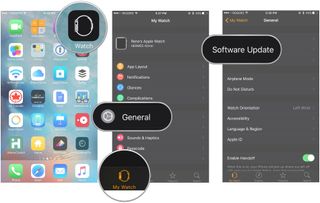
- Tap on Download and Install.
- Enter your iPhone Passcode.
- Tap Agree to the Terms and Conditions.

- Make sure your Apple Watch is charged to at least 50% and connect it to the magnetic charger.
- Tap Install on your iPhone and/or your Apple Watch.
The Watch OS update will download and transfer to your Apple Watch and Apple Watch will reboot to apply the update. You can follow the progress on the Apple Watch screen, and once it's done, you'll be all set.
If the watchOS 4.3.2 update fails at the verification stage, try again. If it fails repeatedly, un-pair and re-pair your Apple Watch and try again. (That un-pairing and re-pairing process takes a while so make sure verification really isn't working for you before you go through it.)
How to downgrade watchOS
Instructions for reverting back to watchOS are behind the developer center log in, so we can't replicate them here. Suffice it to say you can't do it on your own. Your Watch will have to go back to Apple. That alone should give anyone who doesn't absolutely need the developer beta pause to reconsider installing it in the first place.
Master your iPhone in minutes
iMore offers spot-on advice and guidance from our team of experts, with decades of Apple device experience to lean on. Learn more with iMore!
For developers who, for whatever reason, really do need to revert, you can find instructions for contacting Apple at the bottom of this document:
Update June 26, 2018: Apple has just released watchOS 4.3.2 beta 2 for developers. If you already have a previous watchOS 4 beta installed, proceed to the Watch app on your iPhone running iOS 11 and download away. If you were waiting to begin watchOS testing with version 4.3.2, now's the time to download and get started.
Joseph Keller is the former Editor in Chief of iMore. An Apple user for almost 20 years, he spends his time learning the ins and outs of iOS and macOS, always finding ways of getting the most out of his iPhone, iPad, Apple Watch, and Mac.
Most Popular




