How to enable Control Center when your iPhone X is horizontal

When using your iPhone X in its portrait configuration, finding Control Center, if more confusing or difficult than on previous iPhones, is relatively easy. However, when using your iPhone in landscape mode in an app that supports that mode, you might be wondering just where to find your precious controls.
Well, Control Center is still there, and still in the same relative position as it is in portrait mode, just with a horn to guide you. Here's how you find Control Center in landscape mode.
How to find Control Center when your iPhone X is in landscape mode
- Open an app that supports landscape mode (in this case, we're opening up the built-in Photos app).
- Rotate your iPhone into the horizontal landscape mode to get the app to rotate as well.
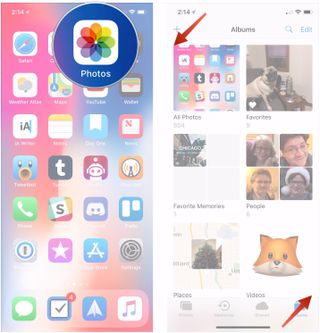
- Swipe down close to the upper-right corner of the horizontal display to activate Control Center. Note that swiping anywhere else will produce the Notification Center.
- Swipe left or right in Control Center to access all of the controls, including any of the optional controls you've elected to use.
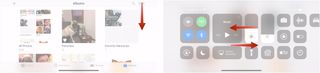
That's all there is to it. Take note that you will need to swipe fairly close to the right corner in order to activate Control Center, so just swiping on the right half of the display won't work.
Questions?
If you've got any more questions about getting to the Control Center while your iPhone X is horizontal, be sure to ask them in the comments.
Master your iPhone in minutes
iMore offers spot-on advice and guidance from our team of experts, with decades of Apple device experience to lean on. Learn more with iMore!
Joseph Keller is the former Editor in Chief of iMore. An Apple user for almost 20 years, he spends his time learning the ins and outs of iOS and macOS, always finding ways of getting the most out of his iPhone, iPad, Apple Watch, and Mac.

Apple's major iPhone AI upgrade could have no cloud processing — initial wave of iOS 18 features "will work entirely on device"

Apple boots popular GameBoy emulator ‘knock-off’ from its iPhone App Store — Furious developer of the original decries Apple's App Review process

Want better iPhone photo quality without taking up lots of storage? You’re not using your 48MP camera properly unless you use this HEIF Max tip
Most Popular






