How to link your Nintendo Network ID and your Nintendo Account

You might have a Nintendo Account. You might have a Nintendo Network ID (NNID). If you've just started using the Nintendo Switch or you need to transfer data from another Nintendo console, you might find that you don't have both accounts linked together. There are a few reasons why connecting your Nintendo Account to your NNID could benefit your gaming experience, like being able to combine your eShop funds across devices, which is useful if you're thinking of grabbing another console like a Nintendo Switch OLED. Here's how to link your NNID with your Nintendo Account.
What's the difference between a Nintendo Network ID and a Nintendo Account?
The short answer is that an NNID is used to make purchases on the Wii U and 3DS, while a Nintendo Account is used to make purchases on the Switch. To expand on that a little more, if you have a Wii U or a 3DS, you probably created an NNID to use the eShop or to access multiplayer functions and other system-wide interactions.
You'll want to merge the accounts when you get a Switch so you can use any money left over from your NNID account to purchase great Switch games.
Another advantage of combining your accounts are for the My Nintendo rewards. You earn points for completing achievements in games connected to your Nintendo Account. Those points can be redeemed for rewards that can be used across all your Nintendo devices.
How to link Nintendo Network ID to Nintendo Account
If you have an NNID and want to link it to your Nintendo Account, you can do so by visiting Nintendo's website from a web browser.
You'll need the username and password for both your Nintendo Account and your NNID, so be sure to have them handy.
- Navigate to accounts.nintendo.com from a web browser.
- Enter the email address and password associated with your Nintendo Account.
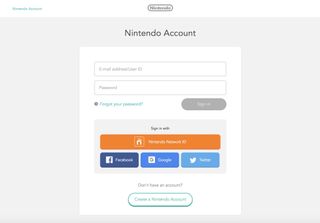
- Select User info from the menu on the left side.
- Scroll down and select Edit next to Linked accounts.Source: iMore
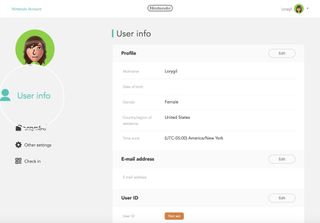
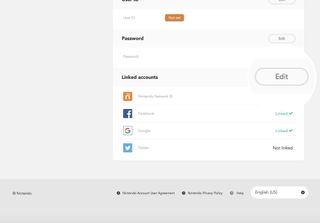
- Tick the box next to Nintendo Network ID.
- Enter the User name and password associated with your NNID if prompted.Source: iMore
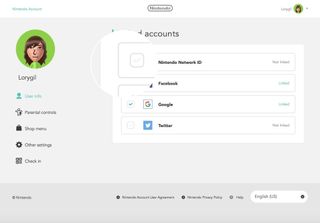
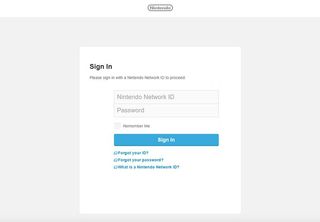
Now, you can head over to the eShop on your Switch and merge your funds, so you can buy games across all your Nintendo devices (well, three of them, at least) using the same account.
Master your iPhone in minutes
iMore offers spot-on advice and guidance from our team of experts, with decades of Apple device experience to lean on. Learn more with iMore!
How to unlink your Nintendo Network ID from your Nintendo Account
I can't imagine any reason you'd want to unlink your two accounts once you've linked them, but that is an option.
Note: If you unlink your NNID account from your Nintendo Account, all funds will transfer to your Nintendo Account. You can re-merge your funds again if you re-link your accounts in the future.
- Navigate to accounts.nintendo.com from a web browser.
- Enter the email address and password associated with your Nintendo Account.
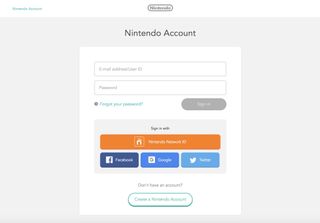
- Select User info from the menu on the left side.
- Scroll down and select Edit next to Linked accounts.Source: iMore
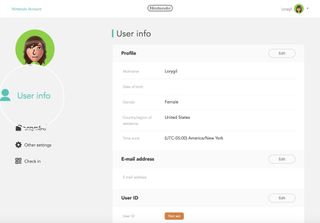
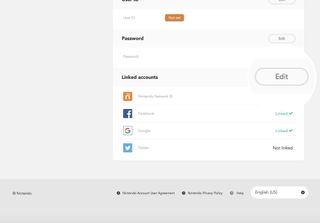
- Untick the box next to the linked Nintendo Network ID.
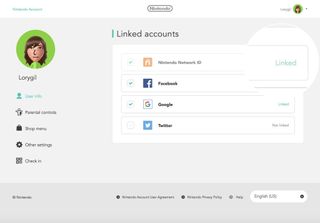
Linked Up!
Now you know how to link or unlink your Nintendo Network ID with your Nintendo Account. This will help with transferring any data from one console to another like when bringing data from your Nintendo 3DS to your Nintendo Switch, or when grabbing a new Nintendo Switch.

Play games anywhere
The Nintendo Switch is one of the most popular gaming systems to ever release and for good reason. Players can enjoy their favorite games on TV or in handheld mode. It's the perfect travel companion and there are dozens of fun games for you to discover.
Additional Equipment
If you're looking for a way to improve your Switch gaming experience, you should really consider getting the following accessories.

SanDisk 128GB micoSD Card ($21 at Amazon)
This 128GB micro SD card has a fun Mario theme and will give you plenty of space to store game data, screenshots, and downloads.

Hori Compact Playstand ($18 at Amazon)
Prop your Nintendo Switch up using this play stand. It's perfect for tabletop gaming or for when you want to watch Hulu or YouTube on your Switch.

Pro Controller ($70 at Amazon)
This traditional controller feels better in your hands than Joy-Cons and includes HD rumble, amiibo functionality, and motion controls.

The Firefly generative AI was fed MidJourney images to help it learn — despite Adobe arguing it was a more ethical, safer alternative

“You can’t please everyone” — The new Sonic Dream Team update is adding hundreds of challenges and a new zone “to give players more of what they wanted”

Apple's major iPhone AI upgrade could have no cloud processing — initial wave of iOS 18 features "will work entirely on device"
Most Popular





