How to quickly fix sideways video clips on iPhone or iPad

Sometimes, we don't always film video on our iPhone or iPad the way we intend: Whether the video clip ends up sideways or upside-down, trying to reorient it can be a frustrating exercise.
Lucky for us all, there are a number of apps that help save sideways video from being in the upside down forever. Here are my favorite ways fix a sideways video clip.
How to use the iMovie extension to quickly fix a sideways video clip
This one's easy to miss, but a must-have for filming fiends: iMovie for iOS is a free app for more complex video editing projects, but it also offers a quick-fix extension in Photos for iOS. This extension lets you trim a clip, silence it, or add filters, text, or music — but it also lets you flip video with a gesture.
- Make sure you've downloaded iMovie for iOS (it's free!).
- Open the Photos app.
- Navigate to the sideways video in question.
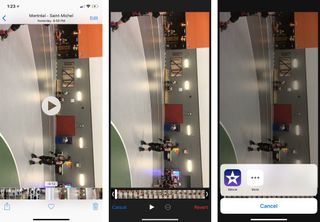
- Press the Edit button.
- Press the Extensions button (looks like an ellipses).
- Select iMovie.
- Use two fingers to twist the image on the screen (like you would turn a knob) clockwise or counter-clockwise.
- Press Done. Your movie will then save in the correct orientation.

Note: Unlike other Edit options in the Photos app, any iMovie extension changes saves over the file in place — it doesn't create a new clip.
Other options for fixing sideways video
If your video is a bit more problematic than mere rotation, consider an app like Video Rotate And Flip, which not only gives you rotation controls but mirroring controls, too, so that you can flip an accidentally (or intentionally) mirrored image.
You can also fix video in just about any full-fledged video-editing app — both iMovie and LumaFusion have options inside their apps for rotating and changing your images (though iMovie's, again, is slightly hidden, in that you have to use a two-finger rotation gesture).
Any questions?
What's your favorite way to sideways video on your iPhone or iPad? Let us know in the comments.
Master your iPhone in minutes
iMore offers spot-on advice and guidance from our team of experts, with decades of Apple device experience to lean on. Learn more with iMore!
Serenity was formerly the Managing Editor at iMore, and now works for Apple. She's been talking, writing about, and tinkering with Apple products since she was old enough to double-click. In her spare time, she sketches, sings, and in her secret superhero life, plays roller derby. Follow her on Twitter @settern.
Most Popular





