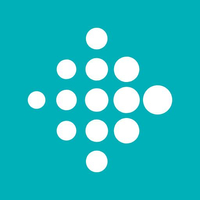How to set up and use Fitbit for iPhone and iPad
Trying to set up Fitbit on your iPhone or iPad? Here's how!
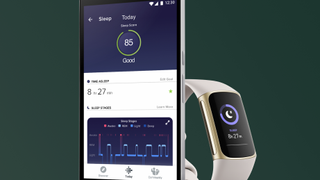
So, you just got yourself a new Fitbit; now what? The next step involves pairing your new wearable to your iPhone or iPad so you can track, store, and utilize all of the information your Fitbit collects.
Pairing your new wearable to your smart device is easy. Follow these simple steps so you can start monitoring your health and fitness stats to take full advantage of your new best Fitbit. Whether you've got the Fitbit Charge 5 tracker or the Sense smartwatch, here's how to pair your Fitbit with your iPhone and iPad.
Download the Fitbit app for iPhone and iPad
All you need to do to get started is download the Fitbit app. It's free to download and if you've never had a subscription before, you can get a 90-day trial of Fitbit Premium when you download the app. With over 240 video workouts available as well as personalized guidance and custom health programs, there is a lot to explore in Fitbit.
Fitbit: Health & Fitness
Fitbit is one of the most popular fitness and health trackers around, with a sleek app interface that offers personalized guidance, as well as over 240 video workouts.
Download from: App Store
How to sign up for Fitbit in the Fitbit app
Before you do anything else, you need to join Fitbit. This will link all of your information to an account you can take with you if you decided to upgrade or change your device.
- Open Fitbit on your iPhone or iPad.
- Tap Join Fitbit.
- Scroll through the list and tap on the Fitbit device you have, or sign up for Just the app to track your steps with your iPhone.
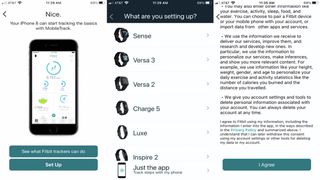
- Tap Set Up.
- Fill out your account details.
- Click the check boxes to agree to the terms of service (mandatory) and to sign up for Fitbit's advertising and news emails (optional).
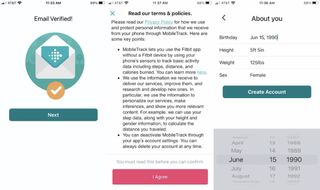
- Tap Next.
- Fitbit will send a verification email to your registered email address. Verify your email address.
- Go back to the app and tap next.
- Fitbit's Privacy Policy will pop up. Hit I agree.
- You'll see an About you page. Enter your birthday, height, weight, and sex.
- Tap Create account.
- Read Fitbit's terms & policies. Hit I agree.
- Opt in or out of a free 90 day trial to Fitbit Premium.
- You're logged in and ready to start using the Fitbit app on your iPhone or iPad.
Our top equipment picks
You'll want one of the best Fitbits — either a tracker or a smartwatch depending on your needs. Our favorite Fitbit tracker is the Charge 5. We like Fitbit Charge 5 even more than Fitbit Charge 4 because it's got an AMOLED color display, more advanced metrics to track your health and fitness stats, and can do almost everything a smartwatch can do at an incredible value. It delivers up to seven days of battery life and is by far Fitbit's most advanced tracker to date.
If you're looking for a smartwatch, our favorite is Fitbit Sense. It's got all the bells and whistles that Fitbit has to offer as their most advanced smartwatch. On top of all-day activity and sleep tracking, it features EDA, ECG, and HRV for more comprehensive health and fitness tracking. Plus, it's fast charging, offers media, smart assistant, and six-plus days of battery life.

Charge your life
Fitbit Charge 5 is Fitbit's most advanced tracker to date. It features built-in GPS, EDA scans for stress, Sp02 monitoring, and can track and store any exercise you want to get stats on.

Makes sense
Fitbit's advanced smartwatch offers EDA, HRV, and ECG for comprehensive health and fitness monitoring. It's the best the brand has to offer when it comes to health features in a smartwatch.
Master your iPhone in minutes
iMore offers spot-on advice and guidance from our team of experts, with decades of Apple device experience to lean on. Learn more with iMore!

Luke Filipowicz has been a writer at iMore, covering Apple for nearly a decade now. He writes a lot about Apple Watch and iPad but covers the iPhone and Mac as well. He often describes himself as an "Apple user on a budget" and firmly believes that great technology can be affordable if you know where to look. Luke also heads up the iMore Show — a weekly podcast focusing on Apple news, rumors, and products but likes to have some fun along the way.
Luke knows he spends more time on Twitter than he probably should, so feel free to follow him or give him a shout on social media @LukeFilipowicz.
- Nicolette RouxContributor

iPhones in the EU could get a major Apple Pay upgrade as soon as next month — Apple to offer rival wallets NFC access to dodge massive fine

Forever rest in pieces, FineWoven — Apple is reportedly ending all production of controversial iPhone cases, but it's not going back to leather

Callsheet is an essential iPhone and iPad app for movie lovers
Most Popular